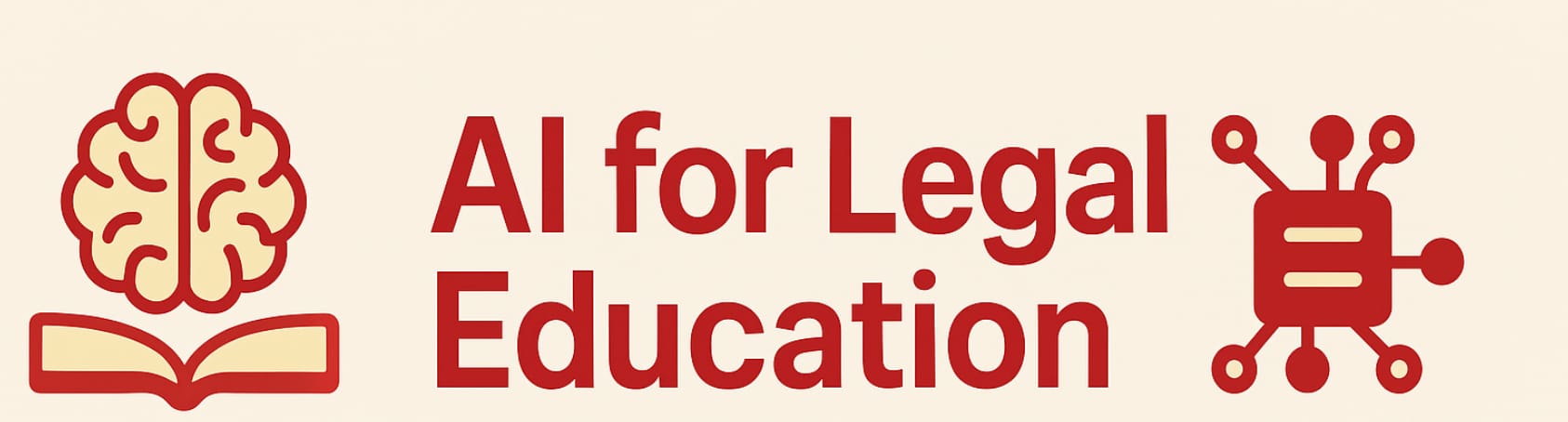Use AI to create PowerPoint presentations

This is a post born of necessity and frustration. As students or teachers we want to create presentations using the most common software with which we have experience. For most of us in the law and business world, that is PowerPoint. But getting from AI to PowerPoint can be an arduous journey. It often requires use of third party sites that sacrifice privacy and may be snarfing up your work for training purposes. And often, I find, those web sites require too much human intervention, fill your slides with unwanted AI art, or just don't work.
So, I decided to create my own method. It has the virtue of simplicity and does not require use of any technology but an AI and a web browser.
Step 1: Have an AI generate the outline
Here is the magic prompt that you need. It is the product of a huge amount of experimentation and frustration.
Your goal is to create a hierarchical presentation outline on a topic I designate at the end of the prompt using any special instructions I provide. The purpose of this work is to create an outline in the exact form needed by PowerPoint for its “Insert Slides from Outline” function.
Formatting Rules (STRICTLY ENFORCED):
Use tabs (not spaces) for indentation.
Use up to three levels of indentation (top-level, one tab, two tabs).
Do not use any bullet characters or numbering (no dashes, asterisks, Roman numerals, Arabic numerals, or letters).
There must be absolutely no blank lines anywhere in the outline. A blank line will cause PowerPoint to create a blank slide. Do not include blank lines between slide titles, between bullets, or anywhere else. Even one is fatal.
Output must be enclosed in a Markdown code block (starting with three backticks and ending with three backticks), and the code block must contain only the tab-indented outline text.
Do not add any explanatory text, titles, headings, comments, or apologies outside the code block.
Final Check: Sometimes, despite these instructions, you insert blank lines into the outline. After you are done generating the outline, go back through the output line-by-line and eliminate any blank lines before you return the result.
I'm going to now run the prompt on ChatGPT, telling it that my topic is "A 5-slide presentation for law students on the dormant commerce clause. Introduce cases chronologically. Use all three levels of indentation to demonstrate nesting." I'm going to run it on model 4o so you can see that this method works even if you do not have a paid ChatGPT plan. Here is a screen shot of part of the result.
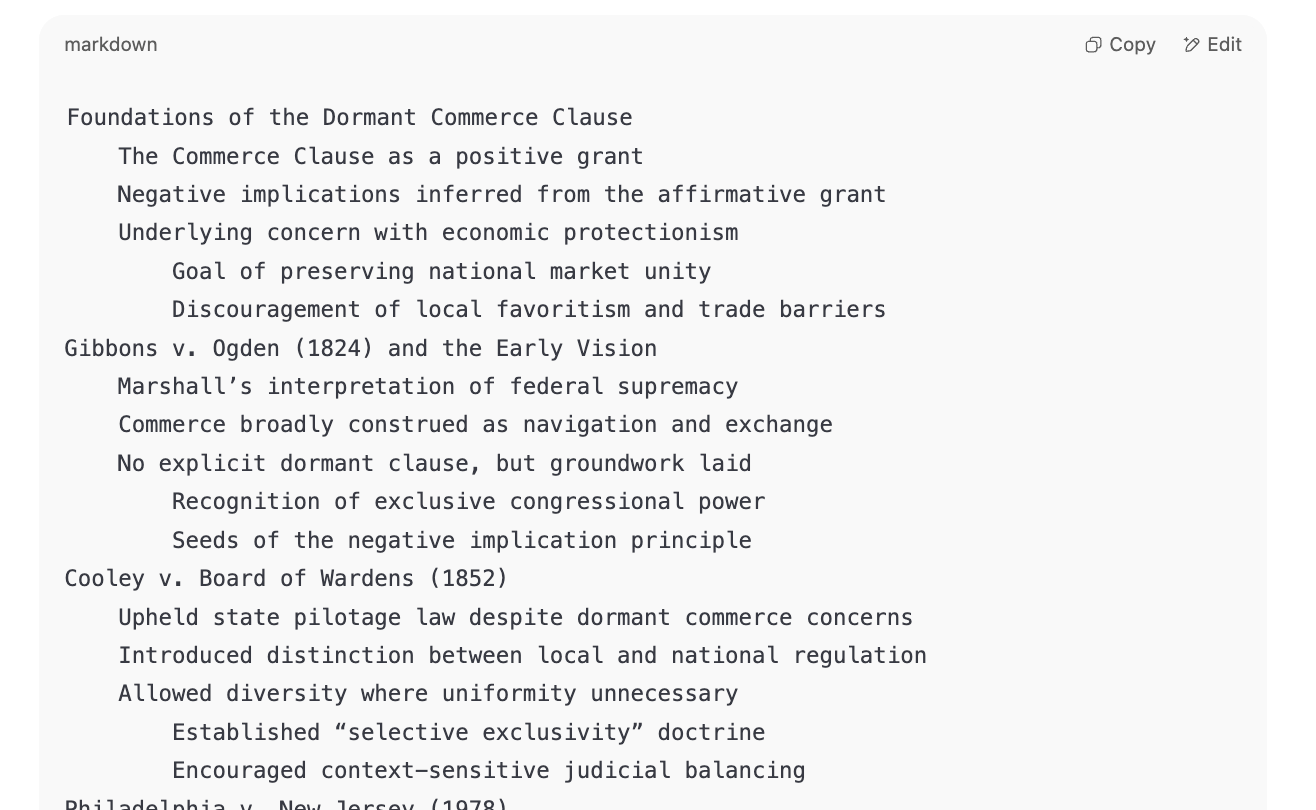
You can see that it is a hierarchical outline inside a markdown block. (You really do not need to worry about what that is.) Now, press the copy button at the top of the code block. The outline should now lie within your computer's "clipboard."
Sometimes, despite the stern admonition in the prompt, the AI insists on skipping lines between slides. If that happens, just tell the AI it has violated instructions and that it should remove the extra lines and never make the same mistake again. Respond similarly if, despite instructions, it numbers the slides or engages in other unwanted conduct.
Step 2: Generate a working RTF file
Go to this website (https://legaled.ai/ai-outline-to-powerpoint-converter/) that I created as part of legaled.ai. It's a little app that AI helped me create. You have my word that it does not store anything you put there. I don't train on it.
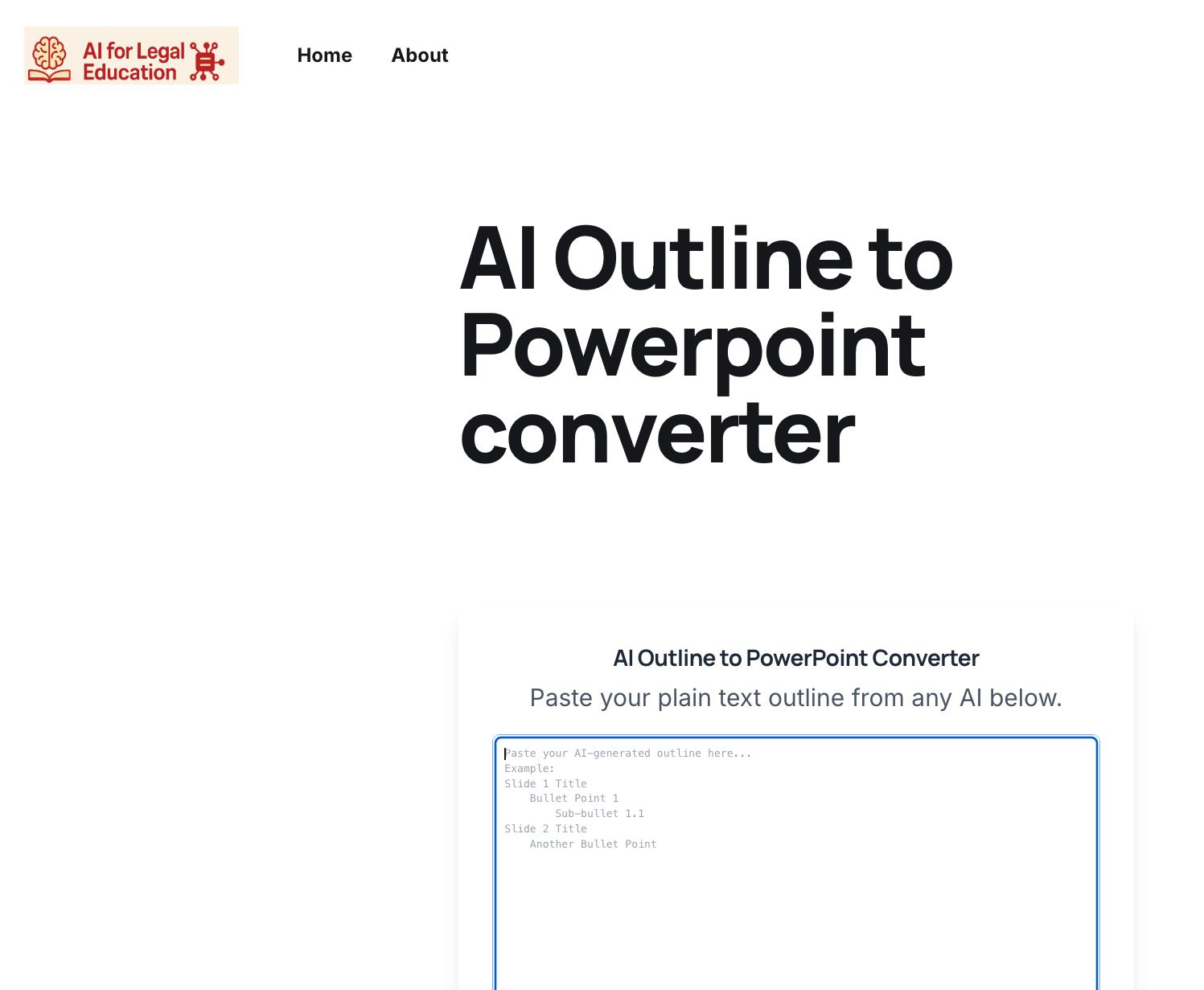
And now just paste in the outline you copied a moment ago. And press the "Download RTF file for PowerPoint" button at the bottom. You should get a dialog box asking you where to save the file, which will be named outline.rtf by default.
Note: The tech-savvy among readers might be tempted to just cut and paste the outline into something like Notepad (Windows) or TextEdit (Mac) that work with RTF files. Don't do it! It does not work. That failing is what gave rise to the magic converter program. (And if you find that it does work, please let me know what you did!)
Step 3: Use Import Slides from Outline in Powerpoint
Now launch PowerPoint. In the menu, you should see an "Insert" item. Click it and you should see the "New slide" icon in the ribbon. Click the down arrow
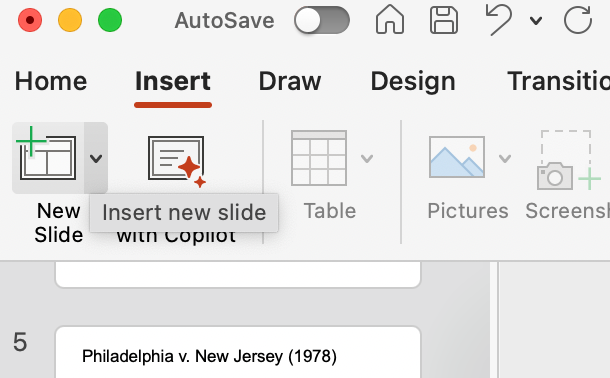
Now you should see something like this.
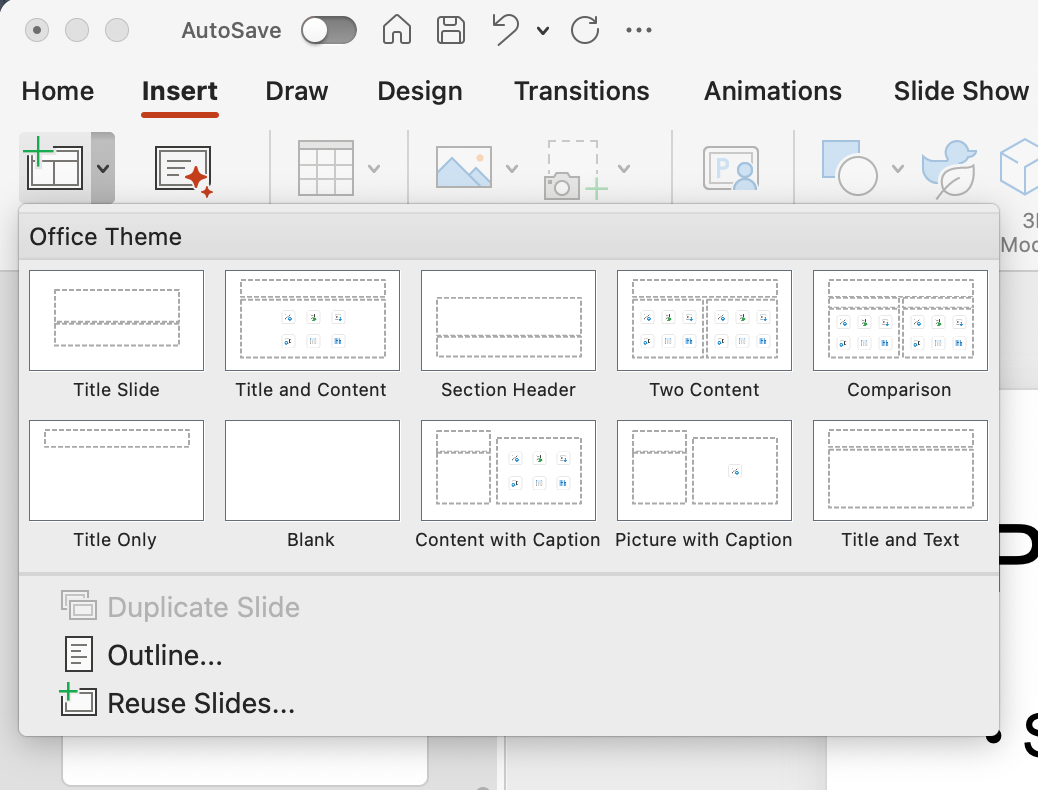
Click on the "Outline..." option. That will bring up a file import dialog box. Find the RTF file you generated in Step 2 and "Open it." If all has gone well, you will find PowerPoint has generated the slides you want. Here's what I get.
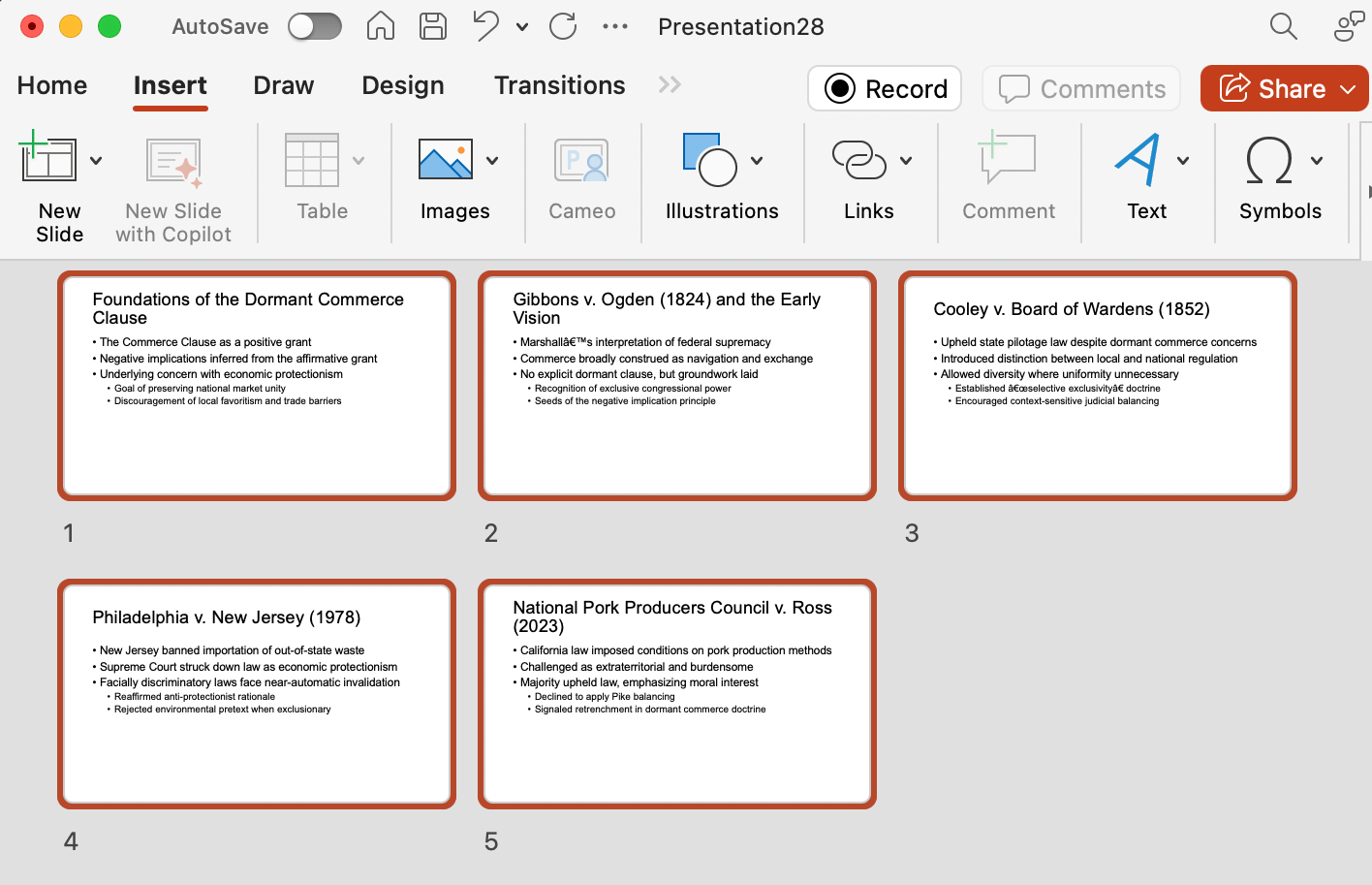
You can now edit the presentation to your heart's content using the typical PowerPoint tools and methods. But the work of providing baseline content has been done for you by AI.
Does it work with other AIs?
I just showed how to use this with ChatGPT. Let's try it on a basic Gemini model, the kind you can get for free. I use exactly the same prompt. Here's a screen capture of the output.
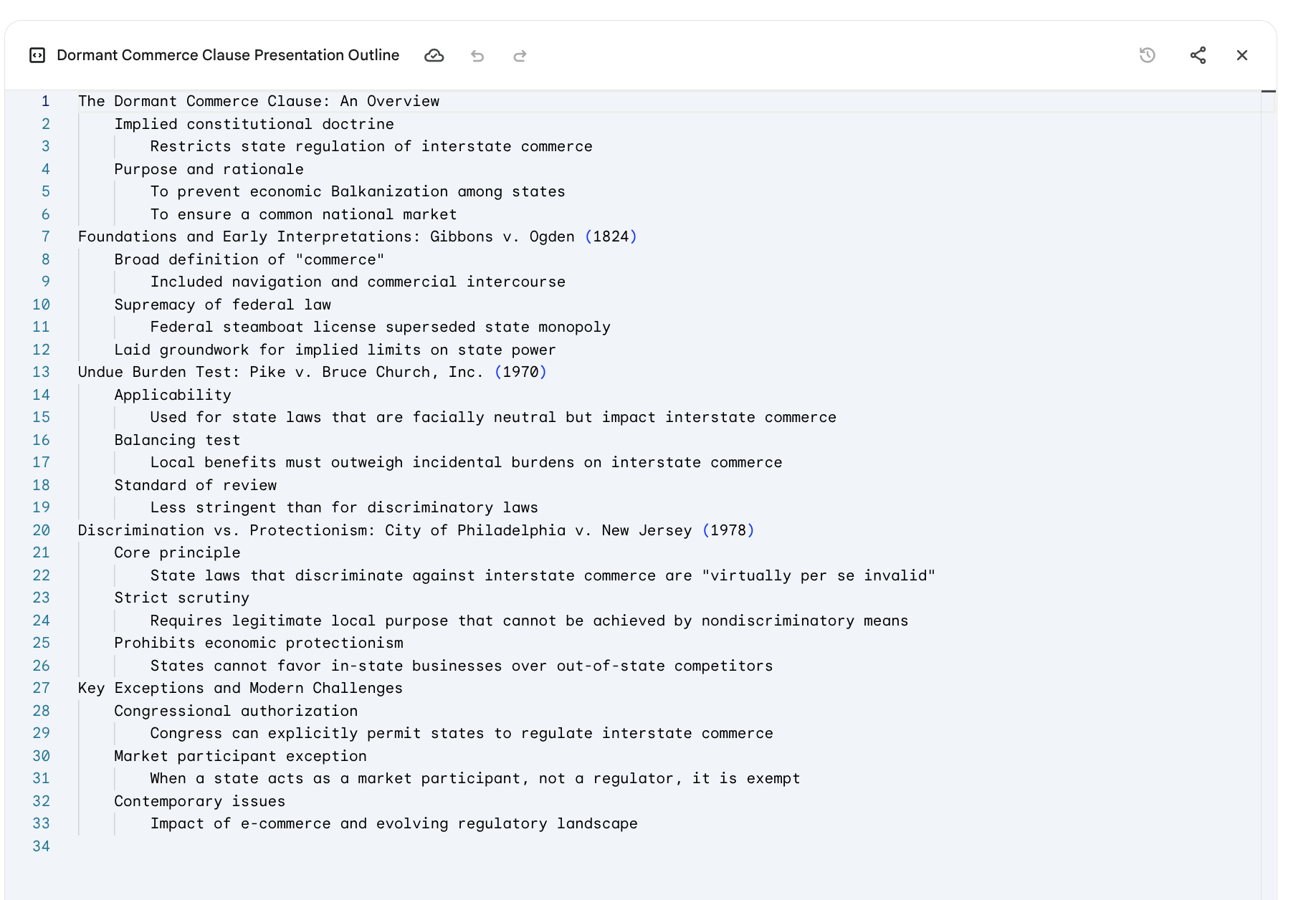
Now we just press the little Share icon and copy the contents.
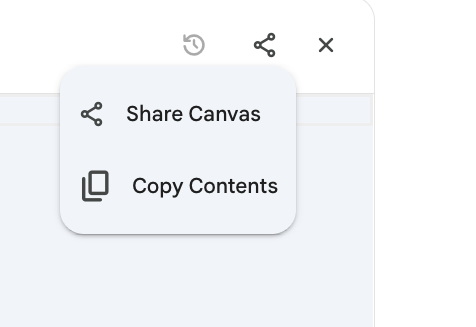
We head over again to https://legaled.ai/ai-outline-to-powerpoint-converter/ and do exactly the same thing we did in Step 2 above. And here's what we get in PowerPoint slide sorter view.
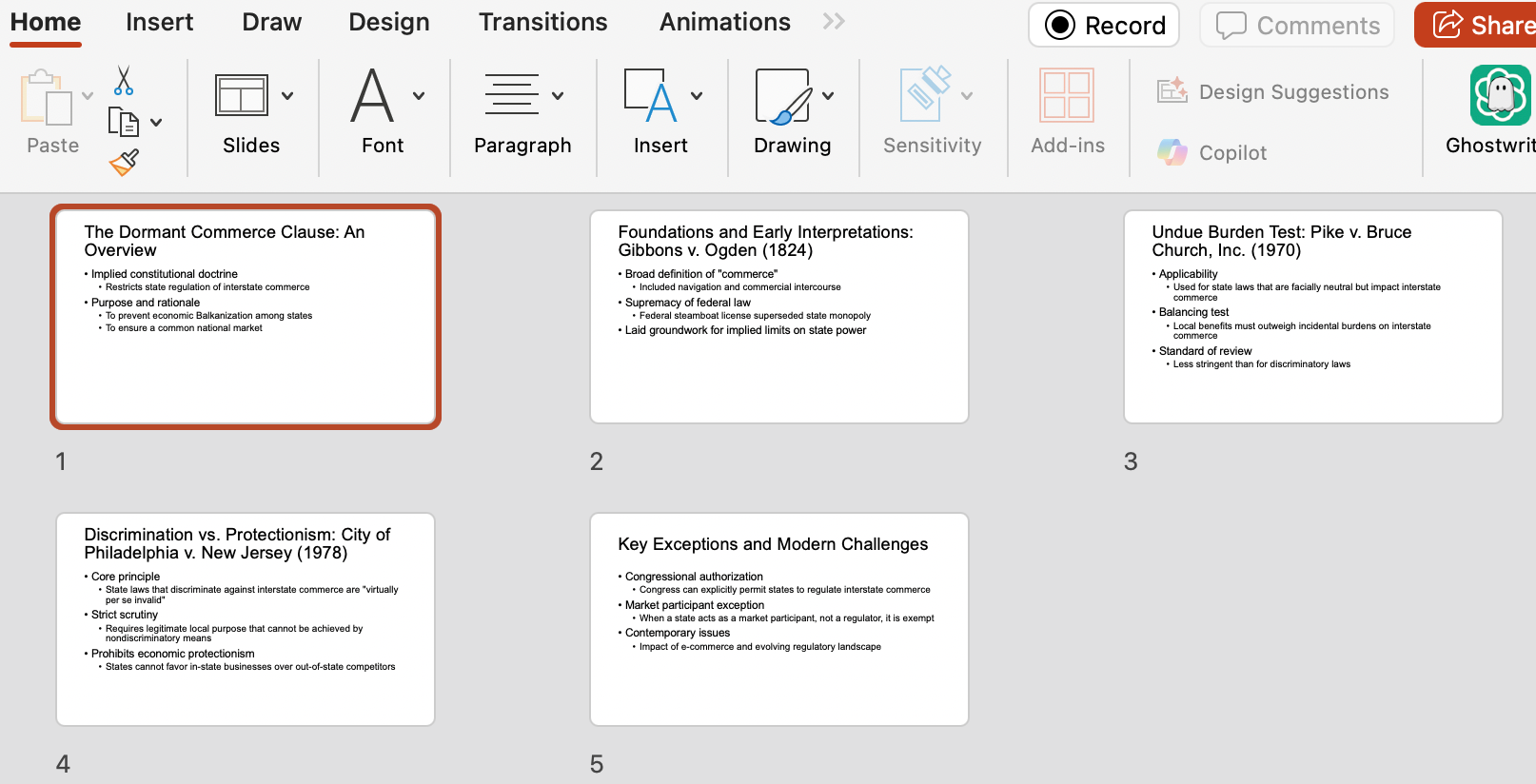
Again, we can edit the presentation as we normally would.
I also experimented with Grok and found this method to succeed there as well. Basically, Step 2 and Step 3 are always the same. Copy your indented outline over to the converter, create an RTF file and have Powerpoint insert slides from outline slurp it in. The only difference is in Step 1: what AI is generating the outline.
A CustomGPT
Shouldn't there be a CustomGPT so I don't have to find this post every time I want to generate slides? Yes. And there is! Here's the link: https://chatgpt.com/g/g-6860197e1aa48191acbe5118dea1b15d-hierarchical-outline-for-slides
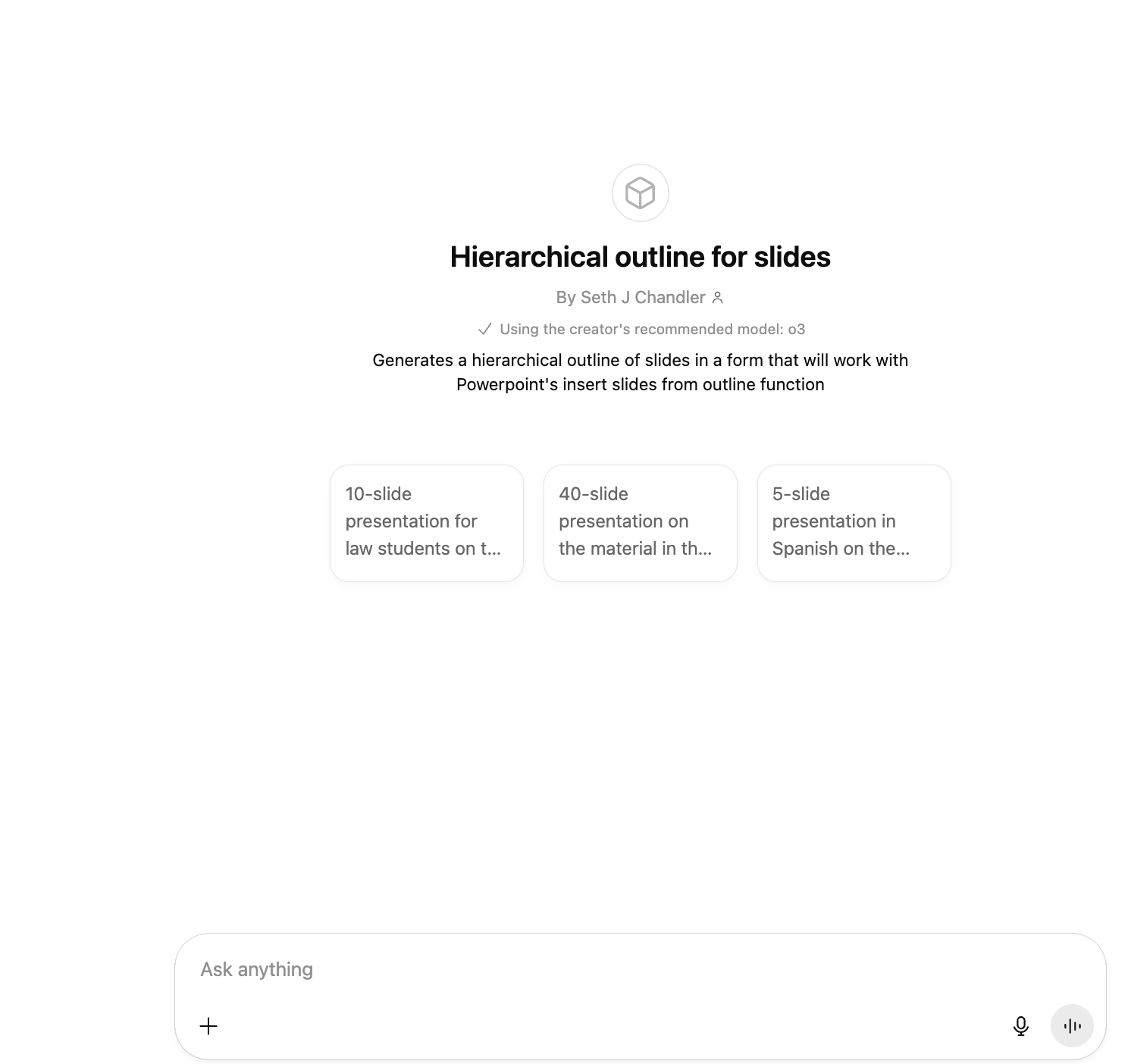
Until such time as Gemini facilitates shareable "Gems," you will have to cut and paste from this blog post if you want to use that LLM to generate the outline. ☹️
Further work
There's more to be done here. Here are some projects that I intend to work on. If anyone has ideas, shoot me an email.
- Equivalent capability for Google Slides. It does not have the equivalent of an insert slides from outline function, so this may require more steps.
- Generating beamer LaTeX and using Overleaf to generate a PDF that can either (a) be used on its own or (b) converted into a Powerpoint. The first chunk of this (generating beamer LaTeX and using Overleaf to generate a PDF presentation) is basically working. I know this method sounds a bit scary and requires some basic knowledge of LaTeX and Overleaf, but it creates lovely looking slides so I might write up a separate blog post on it. The second chunk of this – conversion to Powerpoint – is proving to be very difficult due to intractable font embedding issues that result in the Powerpoint slides looking ugly due to strange kerning.
- Debugging the method outlined here. There will likely be instances where the method I outline here does not work. If that happens, send me an email and I will try to debug it.
The HTML/Javascript Code (techies only)
It occurs to me that some tech-savvy viewers might want to see or tweak the HTML/Javascript code in the converter. You can find it here: https://docs.google.com/document/d/1HLHYfbF9901tJVrdVFHk6PLOoMrfFQStkxMG3sI75Cg/edit?usp=sharing